Multiple clients, multiple test projects
Many of you using Usetrace in your daily software testing job are software houses with multiple customer projects. As a result, we have received several requests for better support to handle multiple projects in Usetrace. Here it comes.
Managing multiple test projects under one account
Many of you need to work with multiple clients during one workday. We wanted to make it as quick as possible to switch between test projects by adding a project menu in the Usetrace UI’s top bar. Now you can easily switch test projects from the menu whenever you feel like changing the project you are currently working on.
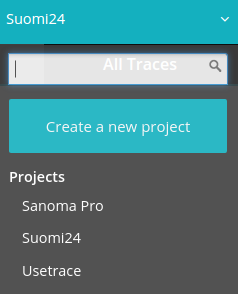
Benefit of sharing test assets across projects
The Web is a rather homogeneous land of widgets. Most of the UI components we use come from common UI libraries like Bootstrap and jQueryUI, which is nice because nobody likes to implement their own UI library for every project they create. This code re-use also allows re-use of test code across projects.
When designing the multiproject support in Usetrace, we wanted to make it as easy as possible to re-use test assets across different projects. For example, if many of your clients use similar authentication methods, such as Facebook or Twitter OAuth, you can create parameterizable authentication test modules and use them in all projects, which minimizes unnecessary test code duplications and reduces the burden of creating and maintaining tests.
When you want to re-use traces and test modules across projects, you will find pull buttons from your projects from the Collaboration page. From there you can selectively pull the test resources you want to re-use from any of your other projects.
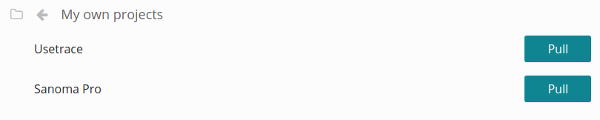
Feedback
As always we’re happy to hear how this works for you. Drop an email at team@usetrace.com or use the feedback feature inside the Usetrace application to send your suggestions for improvement or any other thoughts.



Extra tip for existing users! If you want to move your original traces to a new project, do the following:
1. Select the project you want to move the traces to
2. Navigate to Collaboration
3. Select [pull] on the local source project
4. Select traces that you want to move
– Arto