Our latest feature codename “Organizational Structures” or simply Folders make the Usetrace workspace cleaner and easier to manage long lists of traces in a project. Folders are not just a visual representation, but also a functional improvement in the workflows. In plain terms, a folder is a group of traces in a project, and every project can have an indefinite number of folders.
How does this functionality benefit you?
- Easier to find and manage traces
- Brings order to your project workspace
- Use folder and tags filter for power search of your traces
Getting Started
As simple as it sounds, folders are just a button away to start using them.
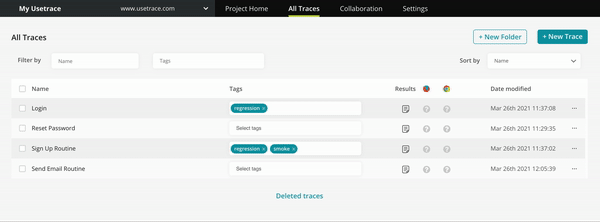
And voila, your first folder is ready to go! Add as many traces as you want to it. You can create new traces in it, or just effortlessly move (or copy) some of your existing traces.
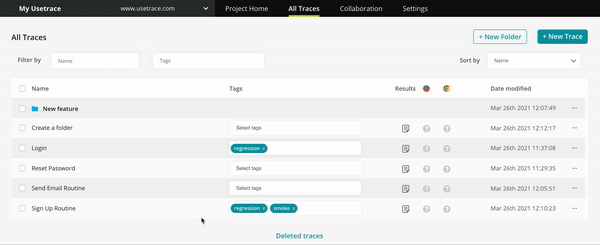
How do they work?
Along with the standard trace operations, we have added a few more, and have enhanced the existing ones to support the new structure.
- New operation: Move – Moving traces between folders, including from and to the root trace list
- Enhanced: Copy – In the same way, copying traces from and to different folders
- Enhanced: Run – Running all traces from a folder when selecting a folder from the root trace list
- New operation: Delete folders – Folders can be deleted, as long as they are empty

Additionally, we have added improvements to the overall filtering of the trace list, as we know that our customers use the Tags feature heavily to filter, search and run different operations on the selected traces. With this support, the trace list filter now finds traces inside folders.
For example, you can filter your root trace list with specific tag, find and select desired traces from a folder. Then, you can apply another filter, select traces from other folders, apply new filters (you can do this all day) … while the selection of the previous traces is applied. Finally, these selections can be used to run batch trace operations — like run all selected traces from different folders.

Individual trace/folder row operations are also easier to find, so you don’t have to use the checkboxes to perform updates on a single item. Although, you can do it both ways.
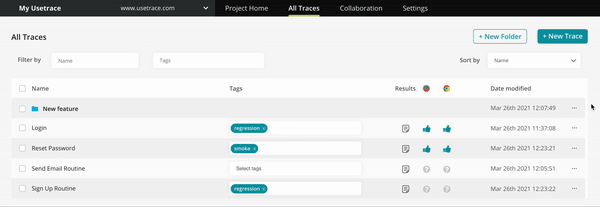
Folders in the Editor
In the mighty Usetrace editor, folders contribute with a visual organization of the routines which can be used in each trace, making it super convenient to find and import them.
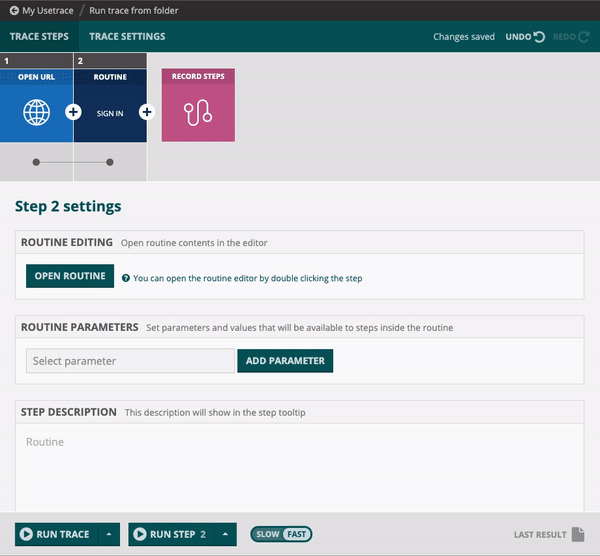
Summary
Folders are the starting point of having structure and order into the Usetrace workspace. It is now easier than ever to search, filter, manage traces, run builds, and have a clean environment while doing so.
We strive to improve the overall user experience, but also to introduce new features to the table. Expect lots of enhancements, API improvements, big shiny features, and small fixes. Please share your feedback with us, we are excited to hear your thoughts and help with any questions you might have. Or if you just want to say hi, reach out to us!



